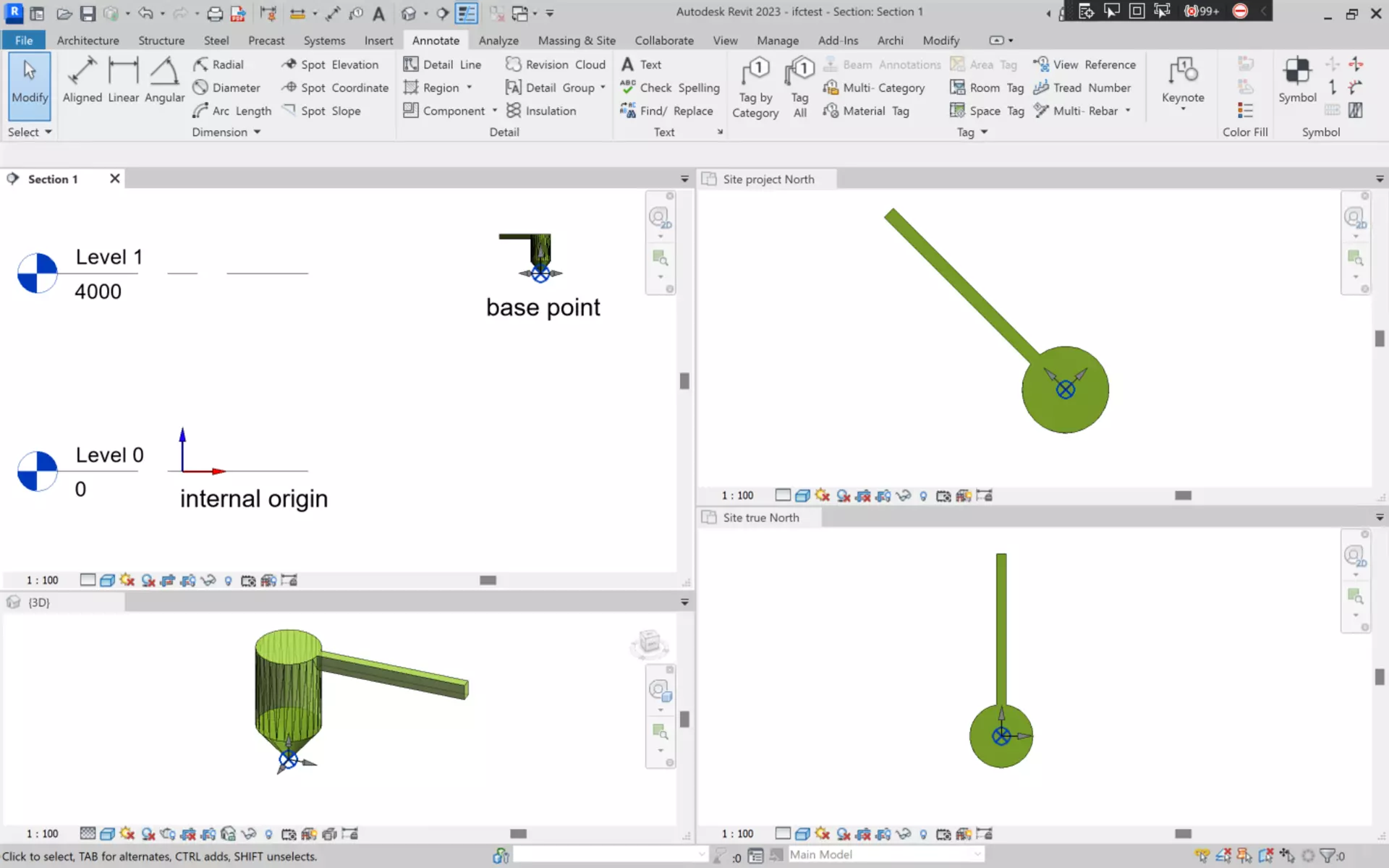Link IFC Pro for Revit
User Guide
Copyright Archigrafix. All Rights Reserved.
Installation/Uninstallation
Install instructions
- Run the supplied installer
- Introduce the serial number in case you have a license or leave empty for floating licenses or trial
- Confirm the installation settings
- The plugin is now available to run inside Revit.
Uninstall instructions
- Close all Revit sessions.
- Run the uninstaller from the installation directory or from the shortcut in the windows program menu.
- Confirm the uninstallation
- The program is then uninstalled.
Requirements
No special requirements.
Link IFC overview
You can use Link IFC Pro to link IFC 2.x or 4.x into your Revit projects, and align them to the coordinate point of your choice.
Start by opening the Link IFC Pro in the archi toolbar.
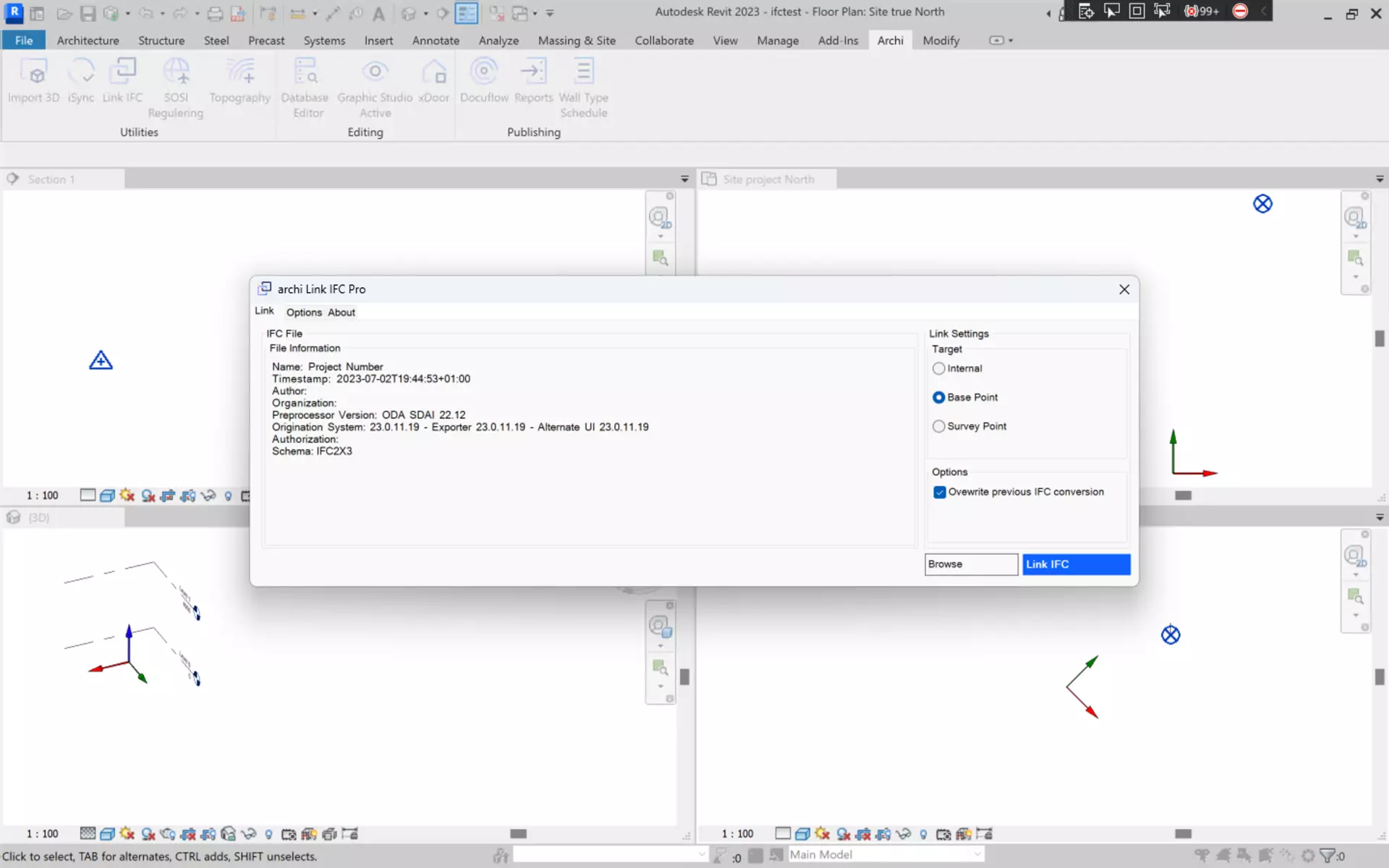
Loading IFC files
Click on the Browse button and choose the IFC file, and press the Open button.
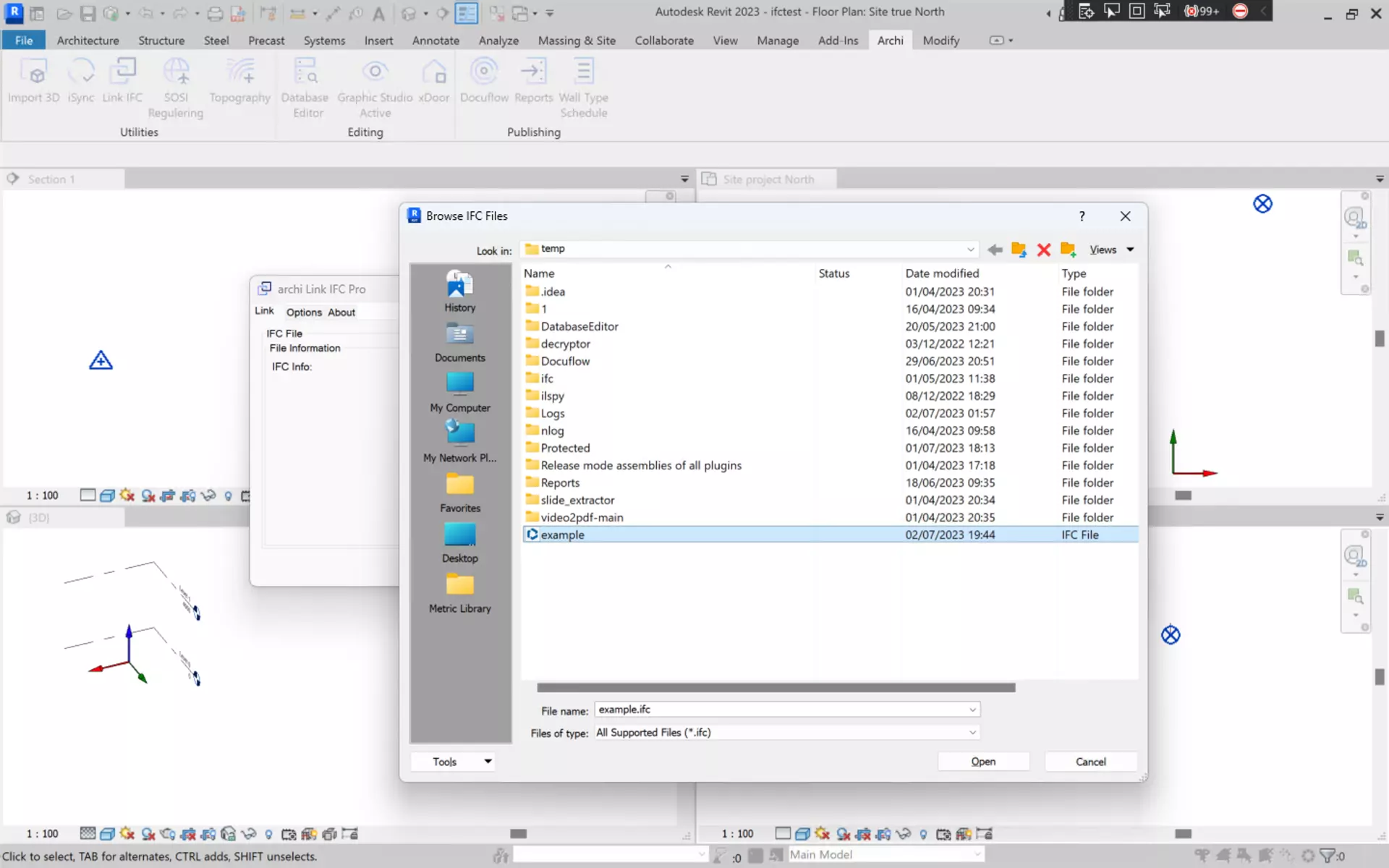
After the file is loaded the properties of the IFC, including the schema version and author are shown.
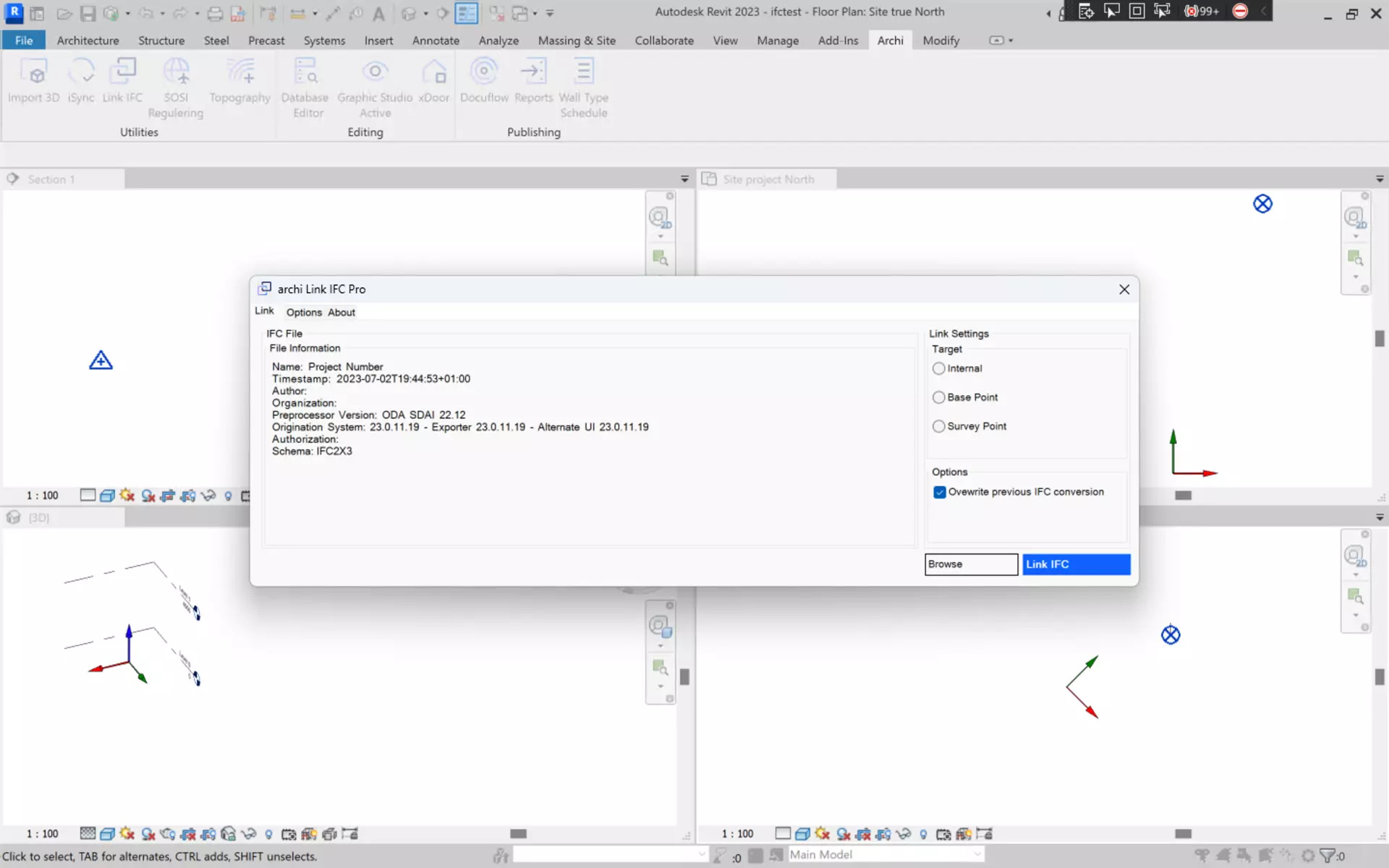
Linking the IFC
Once the IFC is loaded select the Revit coordinate point where the IFC origin shall be positioned, and click the Link IFC button.
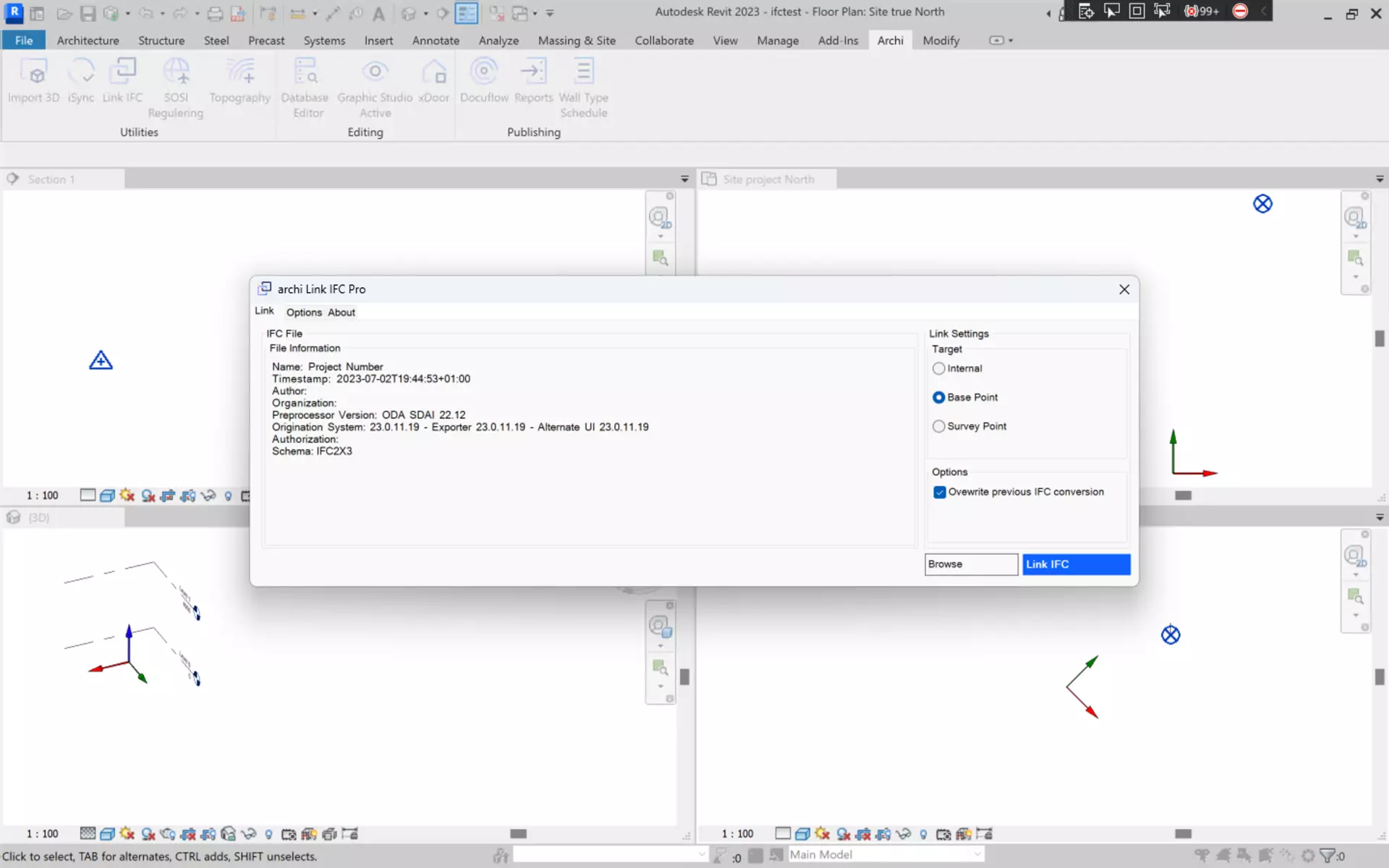
After a few seconds the IFC file is imported.
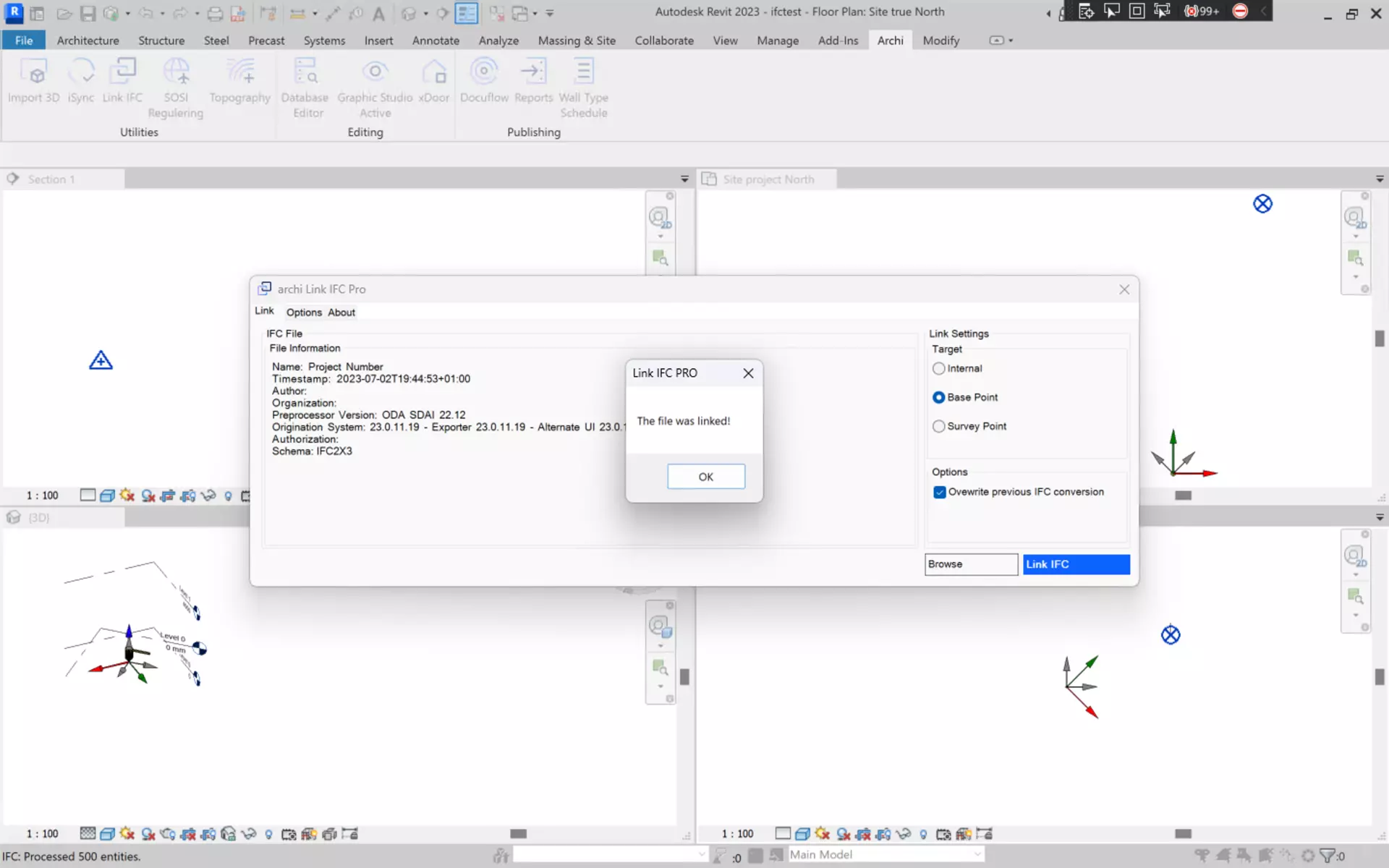
Supported Revit coordinate points
Link IFC prosupports importing the IFC into the following coordinate systems
- Base Point
- Survey Point
- Internal coordinate system
See under an example of an IFC imported to the base point, including matching the custom elevation.