Last updated on Sep 19, 2022.
Welcome to the Licenses User Guide! Choose a topic below, get step-by-step instructions on how to use your license.
Introduction
Depending on your subscription you may have a desktop or a network/floating license. These two license types are distinct in installation and in usage. For details about the difference please consult the license type page.
Desktop License
Desktop licenses require a validation code and are locked to a specific computer.
Desktop Licenses lists
Ongoing and expired desktop subscriptions are listed in this page.
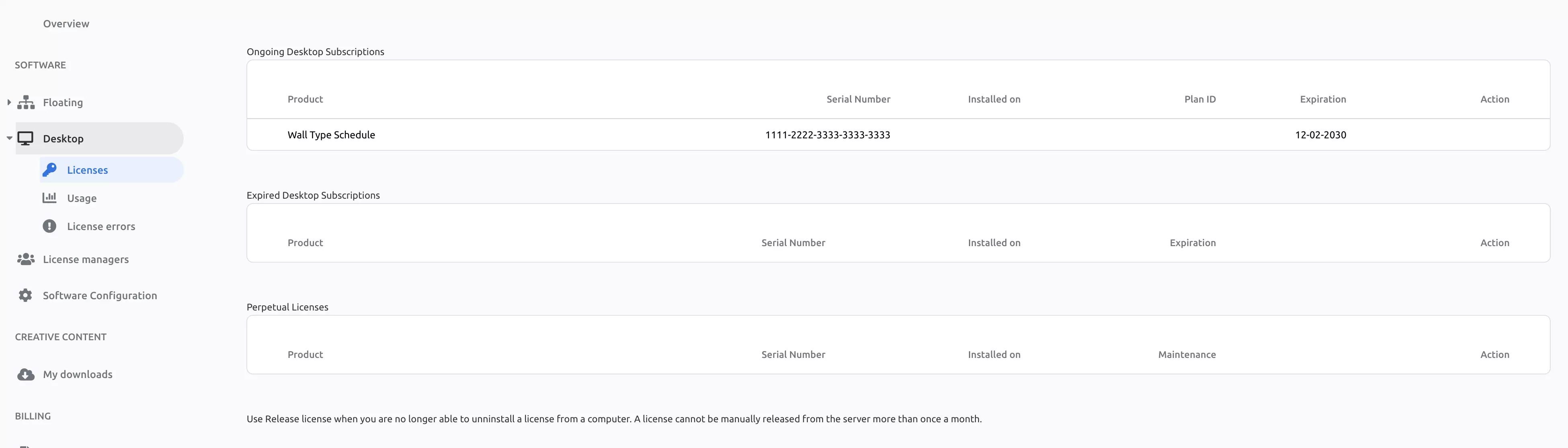
To use the license, just use the supplied serial number and install on a computer. Once the license is installed that computer will be linked to that license.
Desktop licenses issues
When facing issues with desktop licenses access it is wise to check the desktop licenses errors page. It logs typically if several computers have the same license code installed on it, and helps finding what to do.
Floating Licenses
Floating licenses do not require a validation code, and floating among the computers of your networks. They can also be used from home by using the Customer Key.
Floating Licenses lists
Ongoing and expired floating license are listed in this page.
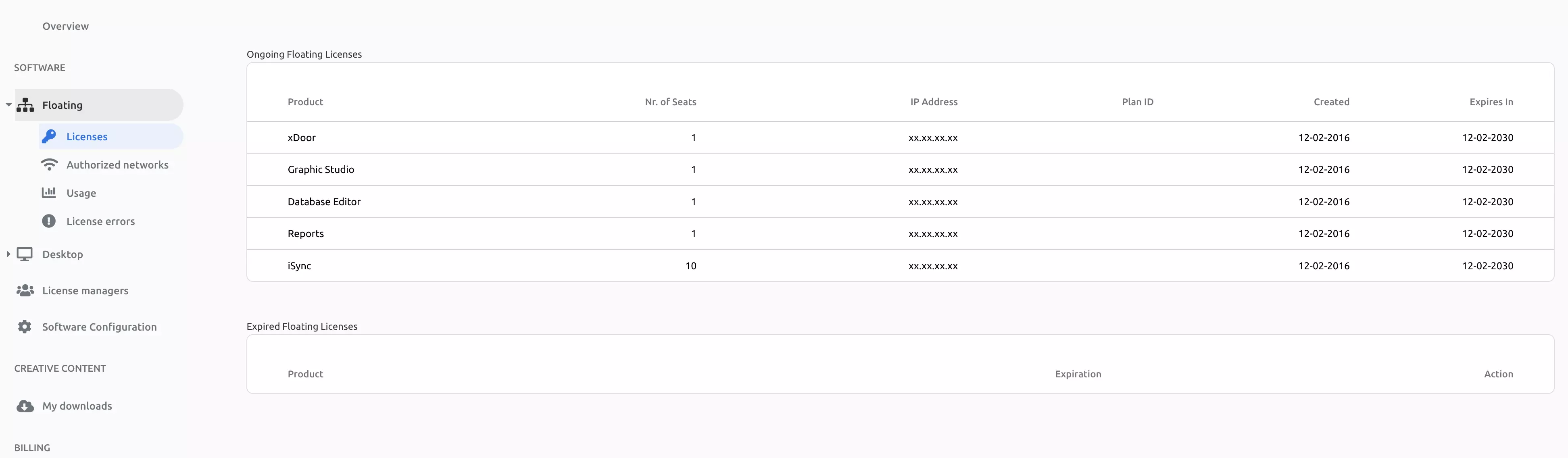
Floating Licenses Access
Floating licenses are primarily allowed to run behind a certain public IP address that is specified in your license. The IP address is taken by default from the computer where you placed your order when your first purchase takes place. The ideia is that an office will have several computers behind that public address and all computers behind are allowed to borrow an available seat in your floating license contract. The configuration of your networks can be done in this page.
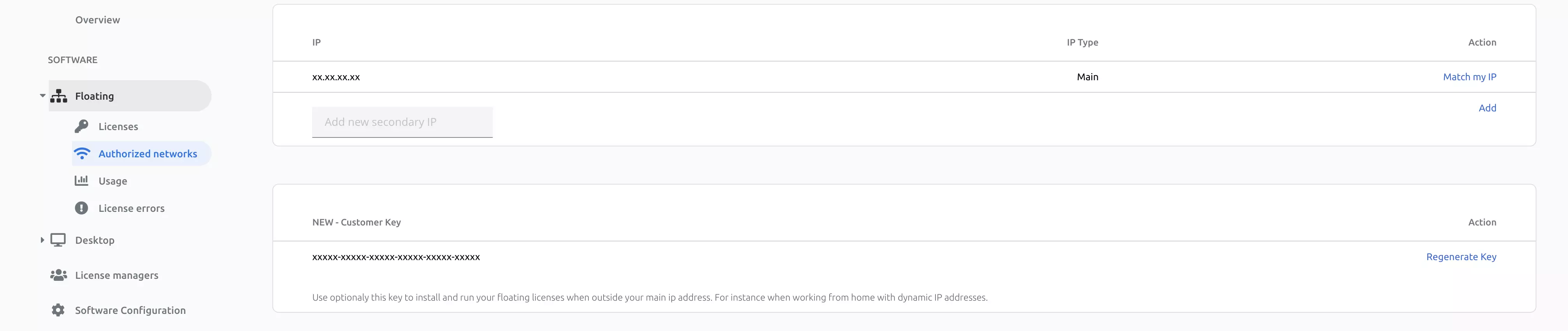
If you wish to add another office location, just add a secondary IP.
If your office IP address is dynamic, or if you work from home, you can authorize your software by using the Customer Key listed in the same page.
To install and use a floating license, just run the installer or the application inside the authorized IP or by using the customer key.
Floating licenses borrowing and returning
A floating license is taken if available every time Revit starts and returned for others to use when Revit closes.
Floating License Issues
If you are experiencing issues with floating license acess, it is wise to check the license errors page to find out the reason why the license is not validating. This typically will log the situations when all licenses are in use.
Delegate License Management
You may have the need to assign to another person(s) in your company the task to manage the archi licenses. That can be done in the License Managers page. In this way you can still be the owner and purchaser of the licenses, and the manager will only have access to the management of the license and not to your buying account.

To add a manager for your licenses, please ensure that user is previously registered on the website with the e-mail address that you add in the invitation. You can add as many managers as required.
