How to Edit Revit Schedule Data: Excel vs. Database Editor

Thank you for your continuous support and for following our blog. Today, we delve into a comparison that many of you have pondered upon - editing Revit schedule data with Excel versus using our very own Database Editor.
The Traditional Excel-Revit Link
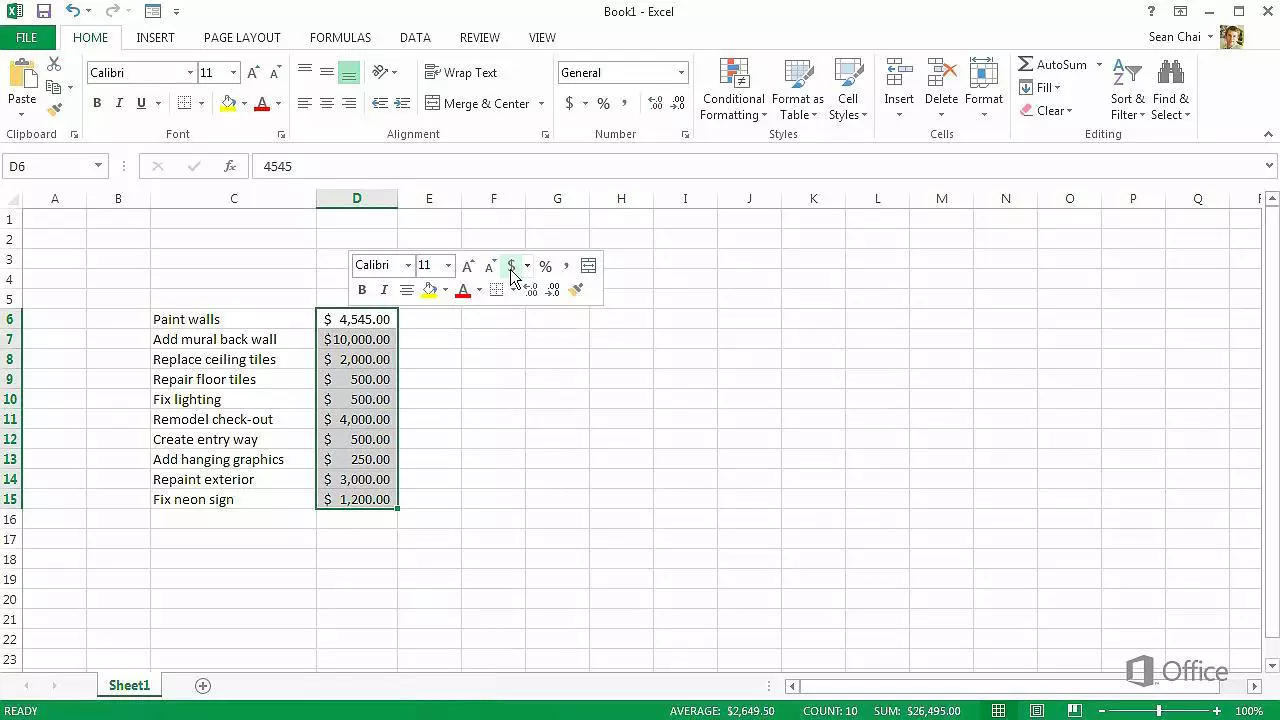
Many AEC professionals have relied on a combination of Excel and Revit to manage and edit Revit data. Data is typically exported from Revit to Excel, edited, and then re-imported back into Revit. This method is popular because Excel is a familiar tool that allows bulk editing of parameters.
However, this method has significant drawbacks:
External Bridge: The link with Excel is dead as Excel has its own file, requiring a bridge into an external program.
Data Validation: Excel does not provide data validation. Incorrect data inputted into Excel will only be flagged upon re-importing into Revit, potentially causing delays and errors.
Parameters Adjustment: To increase or decrease the parameters (columns), you have to re-export the entire dataset.
Data Import: All data, including unchanged data, is imported back into Revit, which can be time-consuming and inefficient.
The Innovative Database Editor
Our Database Editor is designed to overcome these challenges. It is a lightweight, spreadsheet-like editor that runs inside Revit and has direct access to the data. Here are the key benefits of the Database Editor compared to Excel:
Real-time Access: Runs inside Revit, accesses data directly, and modifies it in real-time. You can see the data implemented in the three-dimensional model and its information at once.
Data Validation: Provides real-time data validation for every change, preventing errors before they happen.
Parameters Adjustment: Allows the increase and decrease of parameters (columns) in real-time, without the need to re-export the entire dataset.
Bulk Editing: Efficiently changes large and complex datasets directly within Revit. Only the cells that are changed are updated, saving time and speeding up the process.
Side-by-Side Comparison
| Excel | Database Editor | |
|---|---|---|
| Real-time Access | No | Yes |
| Data Validation | No | Yes |
| Parameters Adjustment | No | Yes |
| Bulk Editing | No | Yes |
| External Bridge Required | Yes | No |
Why Database Editor is the Superior Choice
In summary, the Database Editor offers several advantages over the traditional Excel method:
Efficiency: Saves time by only updating the cells that are changed and allows real-time changes to parameters.
Accuracy: Provides real-time data validation for every change.
Convenience: Runs inside Revit, eliminating the need for an external bridge and allowing you to see the data implemented in the model instantly.
By using the Database Editor, you can make your Revit data management process more efficient, accurate, and convenient. Say goodbye to the tedious process of exporting, editing, and re-importing data. Embrace the future with the Database Editor.
Try It For Yourself
We are offering a 7-day free trial of the Database Editor. Experience the benefits for yourself and see how it can transform your Revit data management process. [Download your free trial here.]



