How to link IFC files directly to the Base Point in Revit

Linking IFCs to the base point in Revit is a very common BIM requirement. It ensures flexibility, but also accurate placement, enabling effective collaboration and interoperability between different BIM software applications and disciplines. Here is our simple method of doing that.
What is the difference between Revit's internal origin and base point?
In Revit, the internal origin and the base point serve distinct roles within the software. The internal origin is an inherent reference point that is fixed and unchangeable. It represents the origin of the internal coordinate system used by Revit for various calculations and operations. This internal origin is a fundamental anchor within the software, providing a consistent reference for positioning and aligning elements within the model. It is a crucial point of reference for Revit's internal calculations, measurements, and spatial relationships between different elements.
On the other hand, the base point, also referred to as the project base point, is a user-adjustable reference point in Revit. It is specifically used to define the origin and coordinate system of the entire model. Unlike the internal origin, the base point can be moved and adjusted by users to align the model with real-world coordinates or to match other project files. By modifying the position of the base point, you can accurately position and orient the entire building model within its physical context.
The base point is often utilized to ensure accurate placement of the model in relation to the site or other external references such as survey data. By aligning the base point with real-world coordinates, you can achieve accurate geospatial positioning and facilitate coordination with other project stakeholders. It allows for the seamless integration of different disciplines and models, promoting effective collaboration and reducing conflicts during the design and construction phases.
In summary, the internal origin is an unchangeable reference point Revit uses internally for calculations and measurements. In contrast, the base point is a user-adjustable reference point that defines the origin and coordinate system of the model. The base point enables accurate positioning and alignment of the model within real-world coordinates, supporting coordination, collaboration, and integration with external references and stakeholders.
Why is the project base point in Revit so important?
Using a project base point in Revit is important for a few reasons:
- It allows you to position your building model accurately in its real-world location or within a specific coordinate system. This ensures that the model aligns correctly with its surroundings.
- The project base point helps with coordination and integration. By aligning the base points of different models or references, you can ensure they all fit together correctly and avoid conflicts or discrepancies. It also promotes collaboration with other project stakeholders.
- The project base point provides consistency in positioning and orientation within the model, which is essential for design accuracy and documentation. It enhances clash detection and coordination, helping identify and resolve issues between elements.
- Using a project base point facilitates data exchange and integration with other BIM workflows, making sharing information and working with different software applications easier.
Overall, using a project base point in Revit improves the project's accuracy, coordination, collaboration, and interoperability.
Why does Autodesk Revit link IFC files to the internal origin by default? And what are the issues with that?
By default, Autodesk Revit links IFC (Industry Foundation Classes) files to the internal origin, rather than the project base point. This default behavior can lead to some challenges and problems in specific scenarios. Here are a few reasons why linking IFCs to the Revit internal origin may present difficulties:
- Misalignment with Real-World Coordinates: Linking IFCs to the internal origin can cause misalignment with real-world coordinates or other project files. Suppose the IFC file is geospatially referenced or aligned with a specific coordinate system. In that case, linking it to the internal origin can result in a mismatch between the IFC elements and their intended positions within the project.
- Coordination Issues: The internal origin may not align with the coordinate system used by other disciplines or software applications involved in the project. This can create coordination issues when integrating IFC files from different sources. Coordination becomes challenging, and clashes or discrepancies between the IFC elements and other project elements may arise.
- Data Exchange Problems: Linking IFCs to the internal origin can lead to problems during data exchange and interoperability. If the IFC file contains attribute data or metadata associated with real-world coordinates, linking it to the internal origin may cause inconsistencies or data mapping difficulties when transferring information between Revit and other software platforms.
- Geolocation and Site Planning Limitations: When working with site planning or large-scale projects, accurate geolocation is essential. Linking IFCs to the internal origin restricts the ability to precisely position elements in relation to their actual geographic coordinates, site context, or survey data. This limitation can impede accurate site analysis, visualization, and design coordination.
To overcome these problems, it is recommended to adjust the position of the base point in Revit and link the IFCs to the adjusted base point by using the Link IFC Pro plugin. This allows for proper alignment with real-world coordinates, facilitates coordination with external references, and ensures accurate integration and data exchange. Adjusting the base point provides better control over the positioning and alignment of IFC files within the Revit project, leading to improved accuracy and coordination throughout the BIM workflow.
What are the steps to link an IFC file to the Revit base point?
Using the Link IFC Pro addon for Revit the procedure to link an IFC file to the Autodesk Revit base point is straight forward. We only need to indicate that we wish to align it with that coordinate system. The steps required are
- Open the Link IFC Pro addon and load the IFC file
At this step we select our IFC file, that we wish to link into the base point. It supports schema 2.x or 4.x.

- Select the Base Point as target
There are 3 possibilities to import, Base point, Survey point or Internal origin. As we intend to import to base point, we select the base point option.
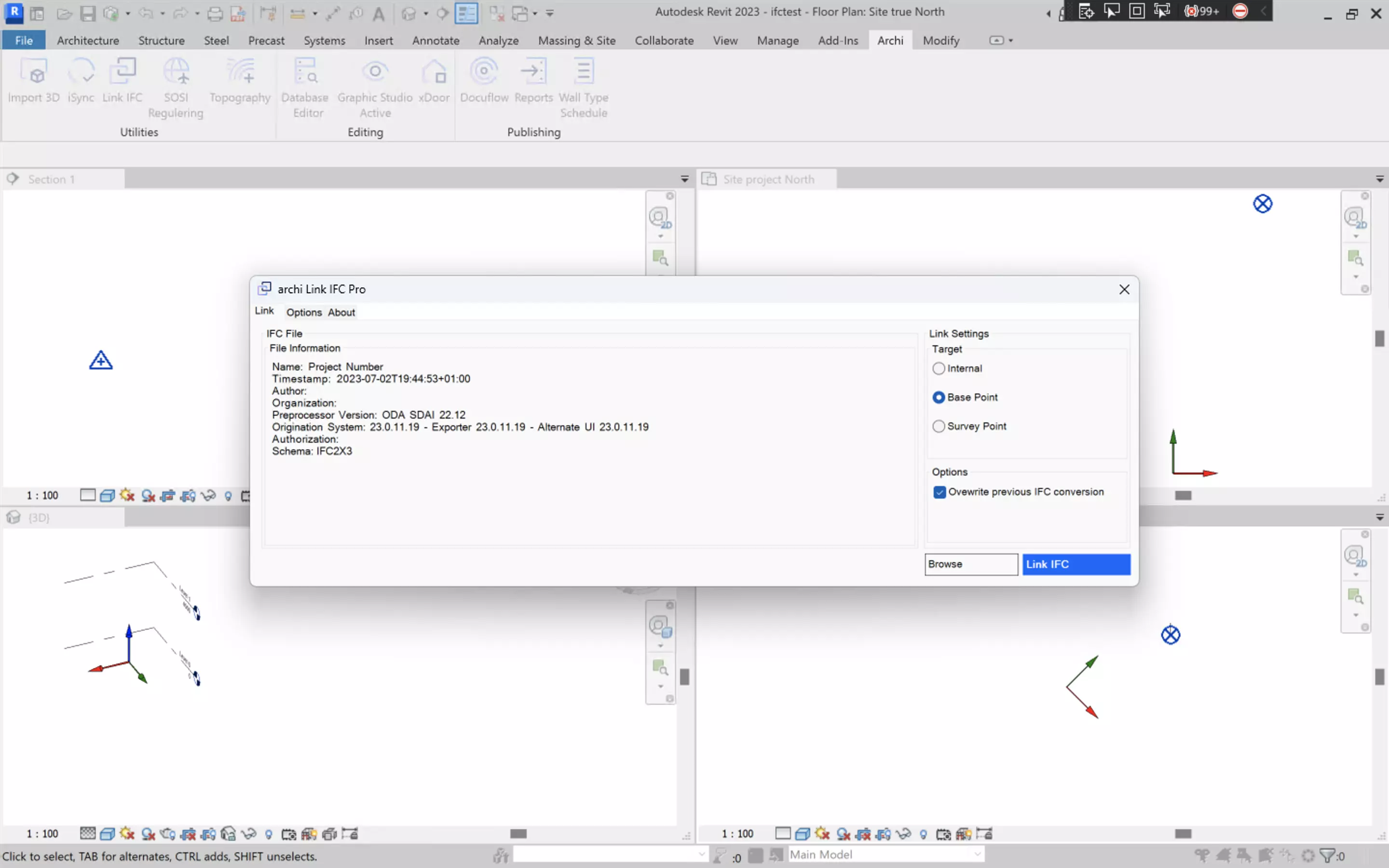
- Click the Link Button
The last final step is to click on the Link IFC button. After a few seconds the IFC gets placed in the base point. As you can notice the referece object is correctly placed on the base point, matching its X and Y coordinates, but also matchin its elevation (Z coordinate). Bu default the IFC is oriented to true North. That is the most common BIM method when the whole team is working with geographical coordinates.
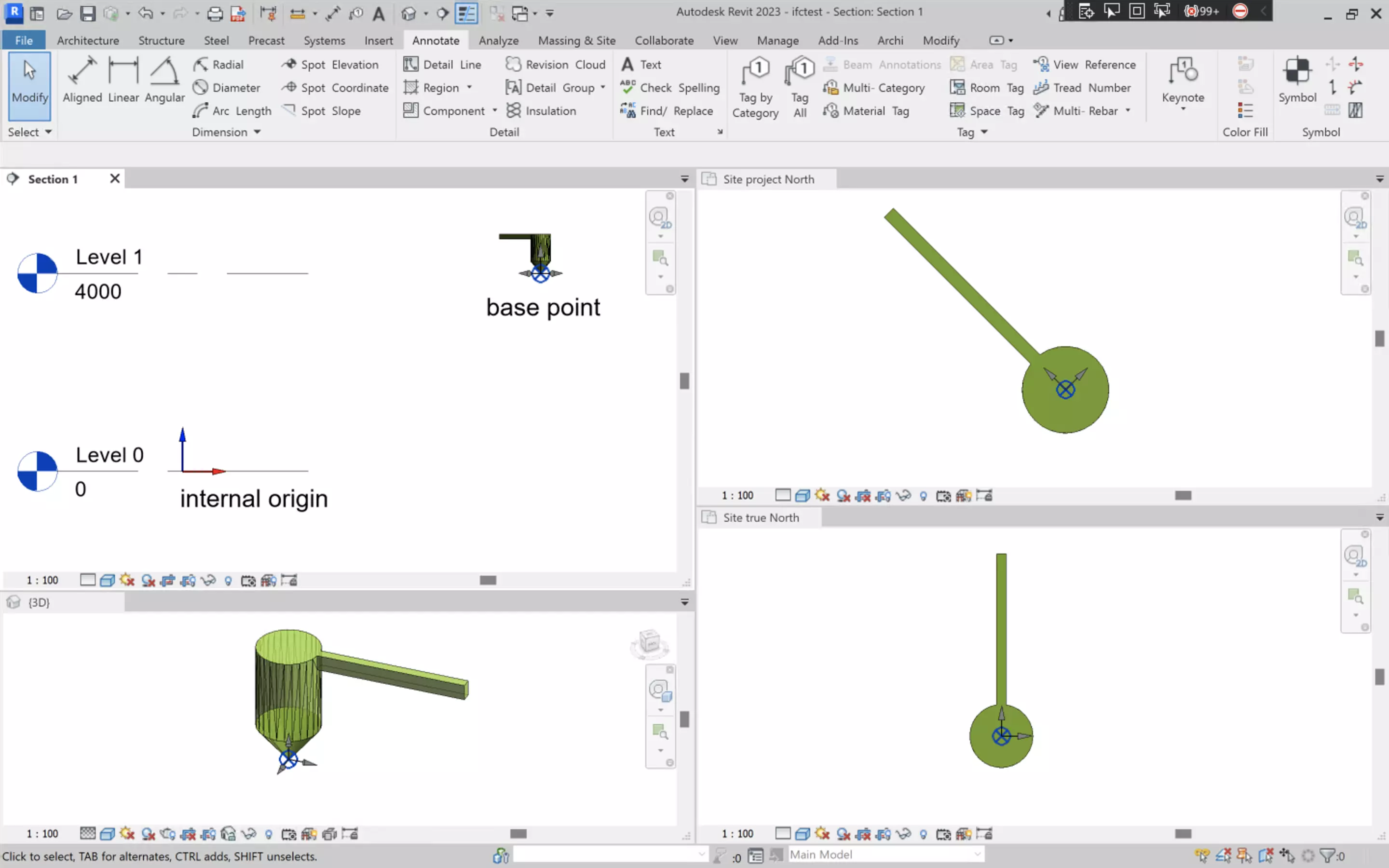
This addon automatically creates a link with the base point as the origin. Should your base point have a heigh adjustment, the program automatically udjusts for that as well.


