Why You Need a Database Editor for Revit

Welcome back, Tech-Savvy Creators!
If you're familiar with the pain points of managing and editing data in Revit, you're not alone. The traditional methods, using native Revit schedules or exporting data to Excel, often turn out to be time-consuming and error-prone endeavors.
Everyday Challenges
The challenges we face every day are manifold. Managing data for large projects with tight deadlines can often mean spending more time on data management than on actual design work. This involves sorting and filtering data, editing instance and type parameters, and the painstaking process of exporting and importing data tables. And despite all the time and effort invested, there is always the lurking risk of introducing errors into your project.
Moreover, accessing and editing hidden and read-only object information can be an arduous task with Revit. This often leads to incomplete or inaccurate data. And when it comes to pasting cell values, the native Revit interface leaves much to be desired. It lacks the intuitiveness of Excel, making it a hassle when you need to paste values into multiple cells.
A Better Way to Manage Data
This is where the Database Editor comes into play. Designed to streamline your workflow and increase efficiency, it provides a spreadsheet-like interface, allowing you to directly browse, query, and edit your Revit data without the need for export and import. This translates to fewer steps in your workflow, less room for error, and ultimately, more time to focus on your design.
Imagine efficiently changing large and complex datasets, recognizing all different Revit data storage types, exposing hidden and read-only object information in the datatable, and pasting cell values to as many cells as required, just like in Excel. The Database Editor makes all of this not only possible but also remarkably easy.
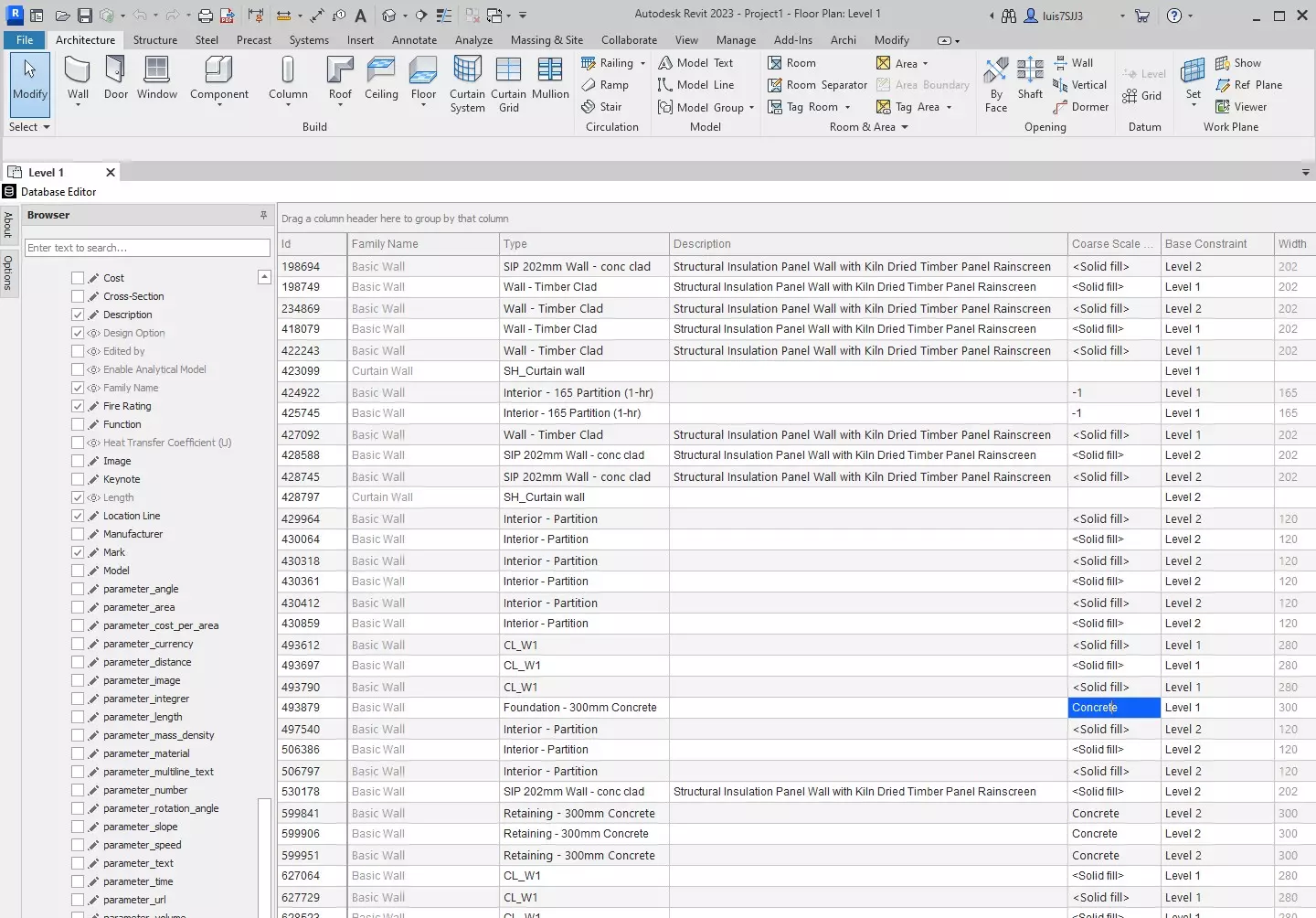
Optimizing Your Workflow
The Database Editor allows you to sort and filter data directly from the table and edit instance and type parameters across all categories. Moreover, you can save and load datatable views just like you normally do with schedules in Revit and export your data table to Excel, PDF, and printer.
Perhaps the best feature is that the modifications in the data are automatically inserted into the Revit database. Any wrong values that generate an error thrown by Revit are displayed instantly, as it would be data inserted in the Revit native interface. This ensures that you can make changes confidently, knowing that you won't inadvertently introduce errors into your project.
Absolutely, you can add a clear call to action at the end of the article. Here is how you can modify the last section:
Embrace the Future of Revit Data Management
Managing Revit data need not be a cumbersome task. With the Database Editor, you can assert control over your data, streamline your workflow, and minimize the risk of errors. Whether you are working on a small project or a large-scale development, the Database Editor is an indispensable tool for any architect or engineer looking to optimize their Revit data management process.
So, why wait? Embrace the future of Revit data management by giving the Database Editor a try. Discover a better, more efficient way to manage your Revit data, and free up more time to focus on what truly matters—your design.
Take the Next Step
Ready to revolutionize the way you manage your Revit data? We invite you to download a 7-day free trial of the Database Editor and experience firsthand the difference it can make in your workflow. Click [here] to start your free trial now and unlock a new level of efficiency and control in your Revit projects.



