How to migrate Revit parameters into the Parameter Service

Welcome to the last part of three about the Autodesk Parameter Service available for subscribers of the Autodesk Construction Cloud or Autodesk Docs. This article will cover migrating your existing Revit shared from your templates or projects into the new Autodesk Parameter Service, written in the context of Revit, with BIM managers in mind. In the first part of this article, we explained why you should be using this service. We provided a step-by-step tutorial on enabling the Parameter Service. In the second part, we covered how to use the Parameter Services for your Revit projects. In this last part, we explain the migration process from Revit to the Parameter Service in the ACC in a step-by-step tutorial. This tutorial will give you the necessary information to get all your parameters centralized in this new service in one go so you can manage parameters much more efficiently.
Should I migrate from my Shared Parameter file or Revit template?
Most BIM managers have already established shared parameter files, Revit project templates, and Revit families so that all these share the same parameters and work correctly with schedules, tags, etc. Autodesk recommends migrating first using the shared parameters, and then migrate the same parameters using the template project. In this manner you will retain the groups from the shared file, and once you re-upload the same parameters from the template file, the Parameter Service will synch and take the rest of the information. Type vs Instance and other information is only present in the Project or Family, therefore also needs to be transferred. We were hoping that the process would be possible to be done in one go, using the template file and the shared file at the same time. But at least with the new Parameter Service, the whole information is family agregated into a complete database that will make the management more robust and efficient.
How do you migrate your shared parameter file to the Parameter Service?
1 - Open Upload Dialog. From the Parameters Service, open the list view and the "Upload to Parameter service" button.
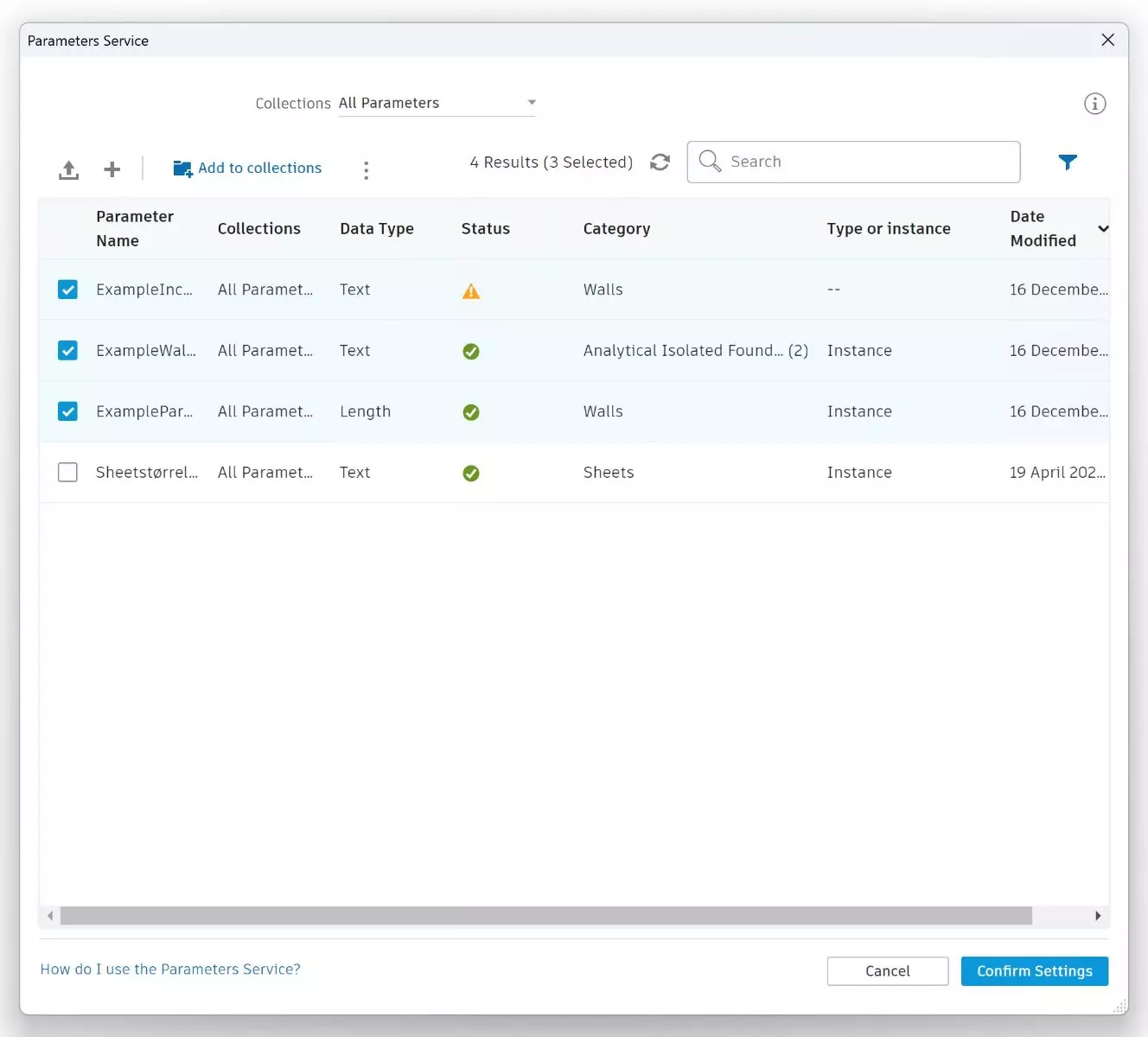
2 - Browser. Select browse, and navigate to where your share parameter text file is located. Once selected, hit "upload parameters".
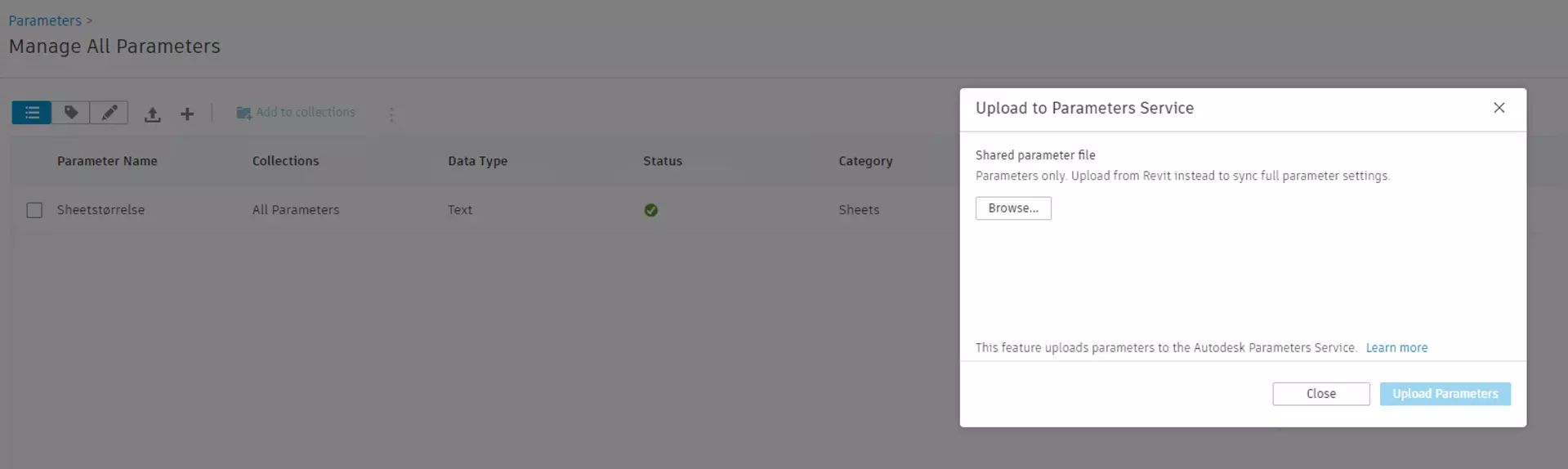
3 - Processing. The service will process the file and upload all of the parameters into your collection.
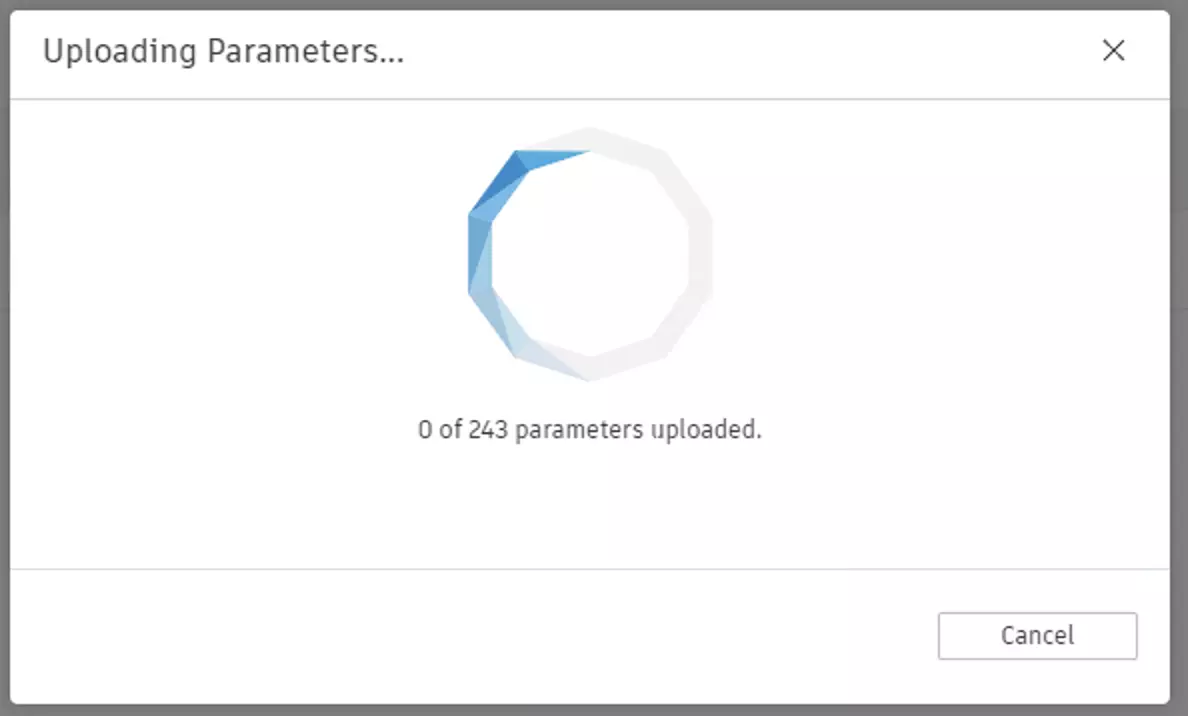
4 - Upload Complete. Once complete you can download the summary of the operation. If any parameters failed to upload, there will be provided a reason for the error.
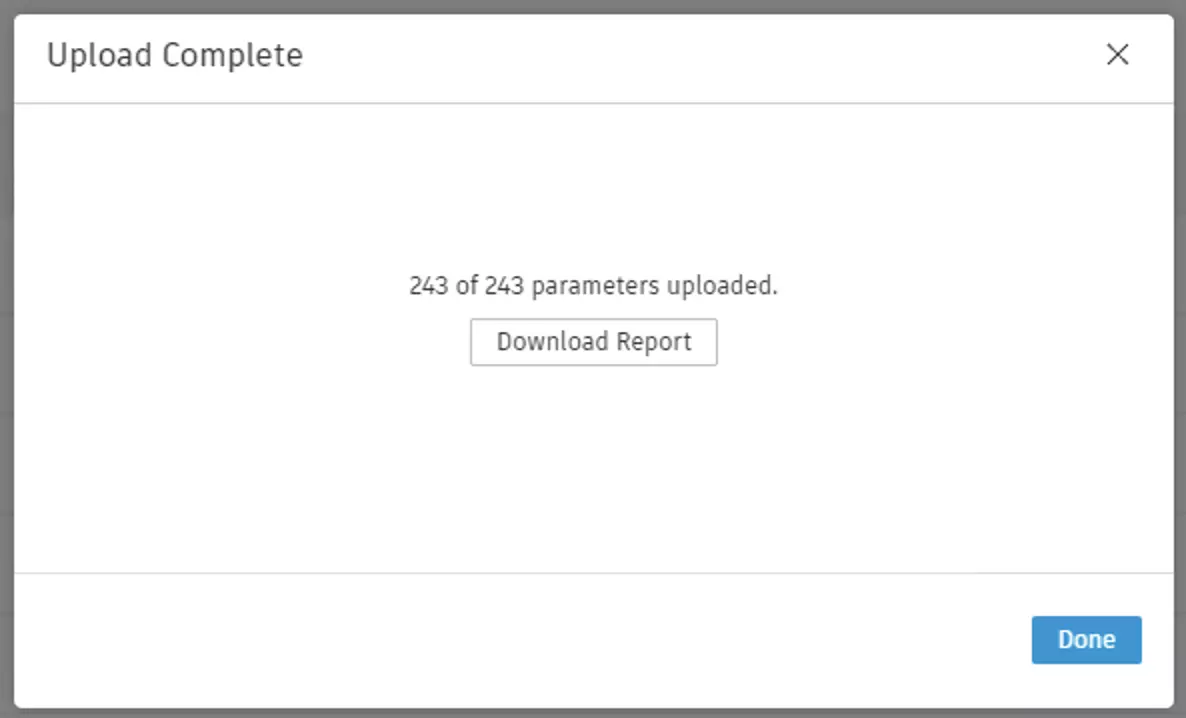
A common error is that the parameter, or another with with the same unique identifier was already uploaded into the service. Parameters uploaded from your text file will have all of the information
from the text file. However, they will still be missing some data, as type vs instance, category binding. That we can take care by uploading the same shared parameters from a Revit template file, where they are already configured as described in the next step.
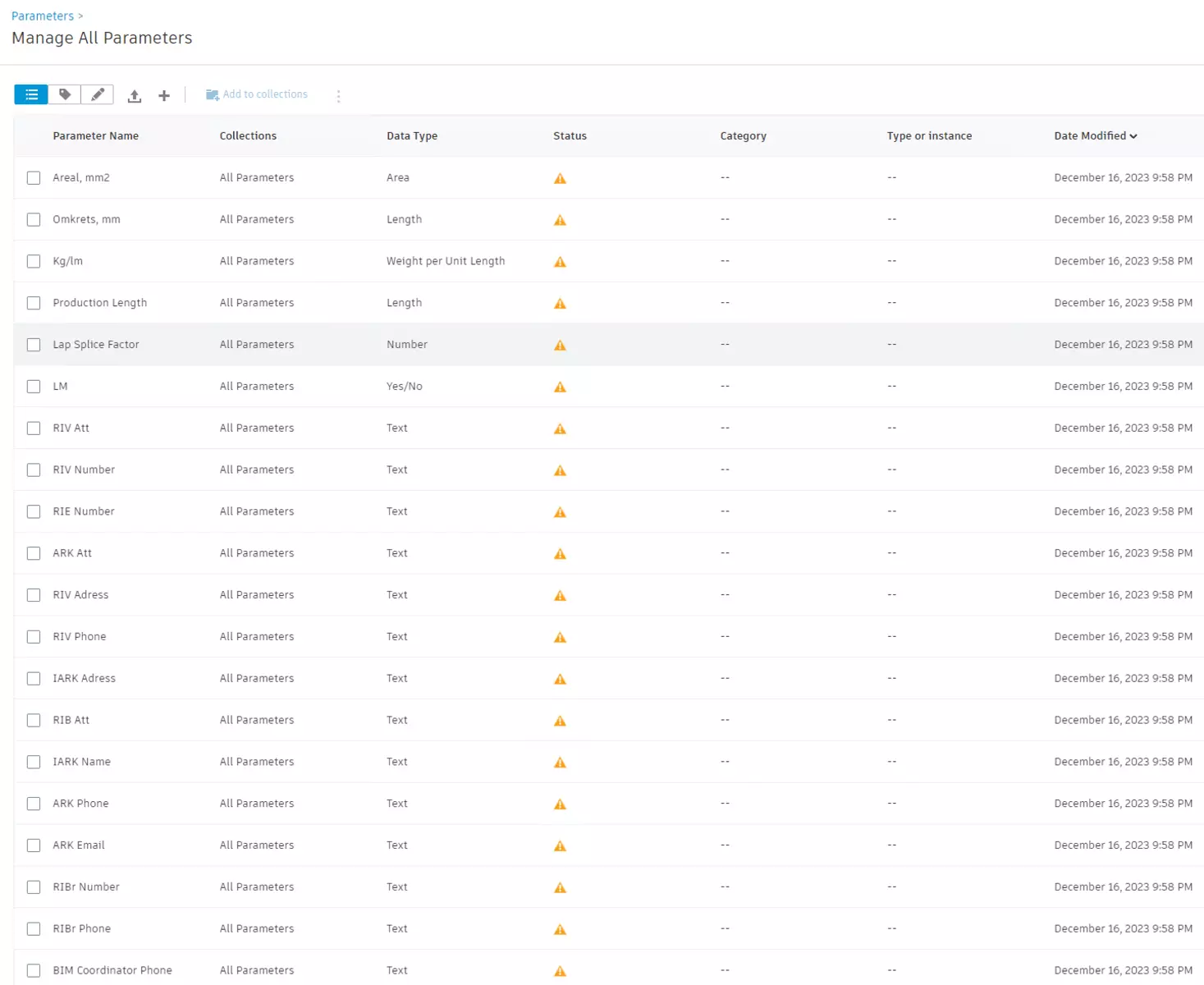
How do you migrate your shared parameter from your Revit project file to the Parameter Service?
1- Launch Parameter Service. From Revit, open the project or template you want to use, then launch the service as an admin.
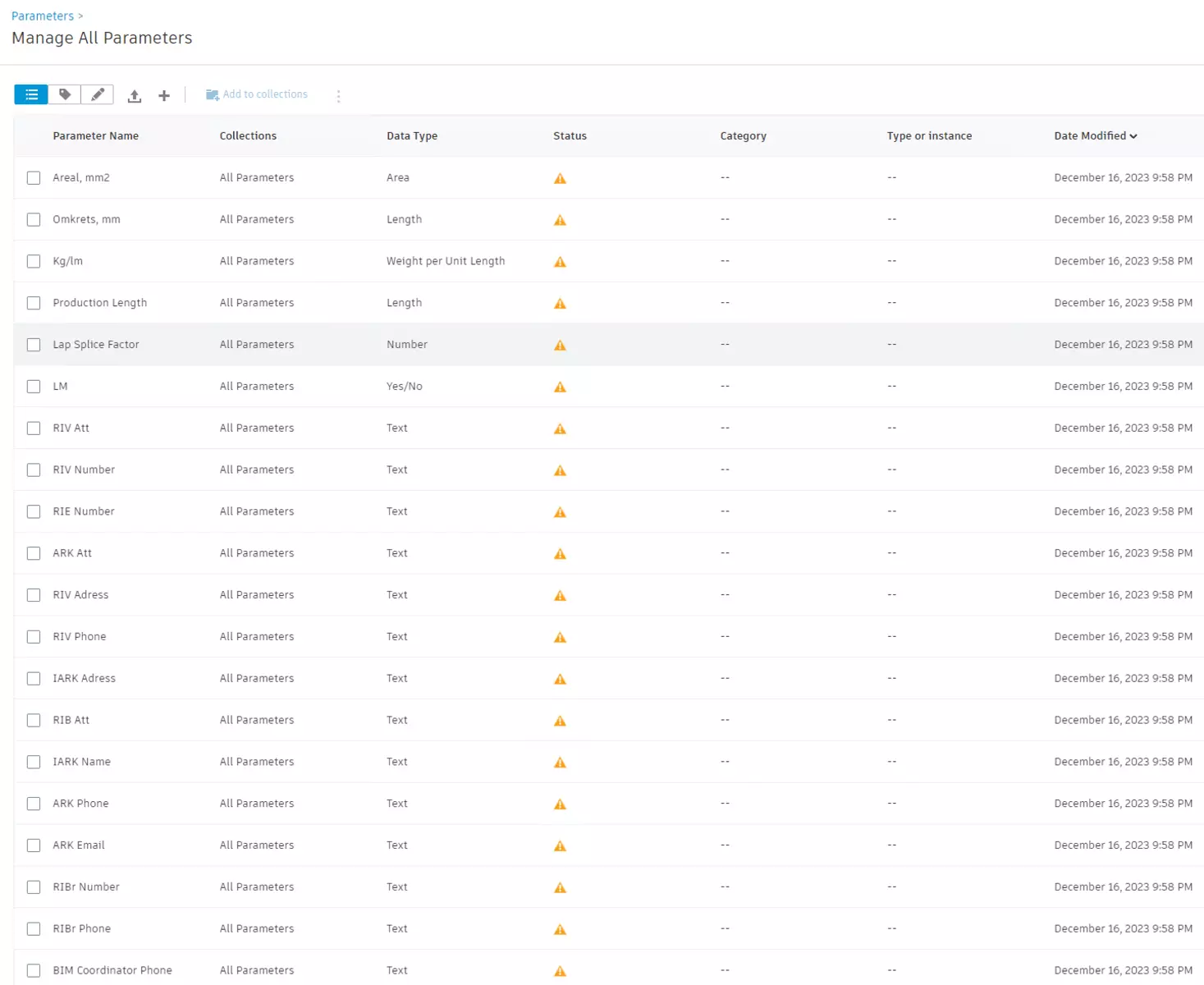
2 - Upload from Active Model. Select the "Upload to parameters service" button, and select "Active Model" and "Upload Parameters".
The service will pull the shared parameters from your project and all their settings and upload them into the service.
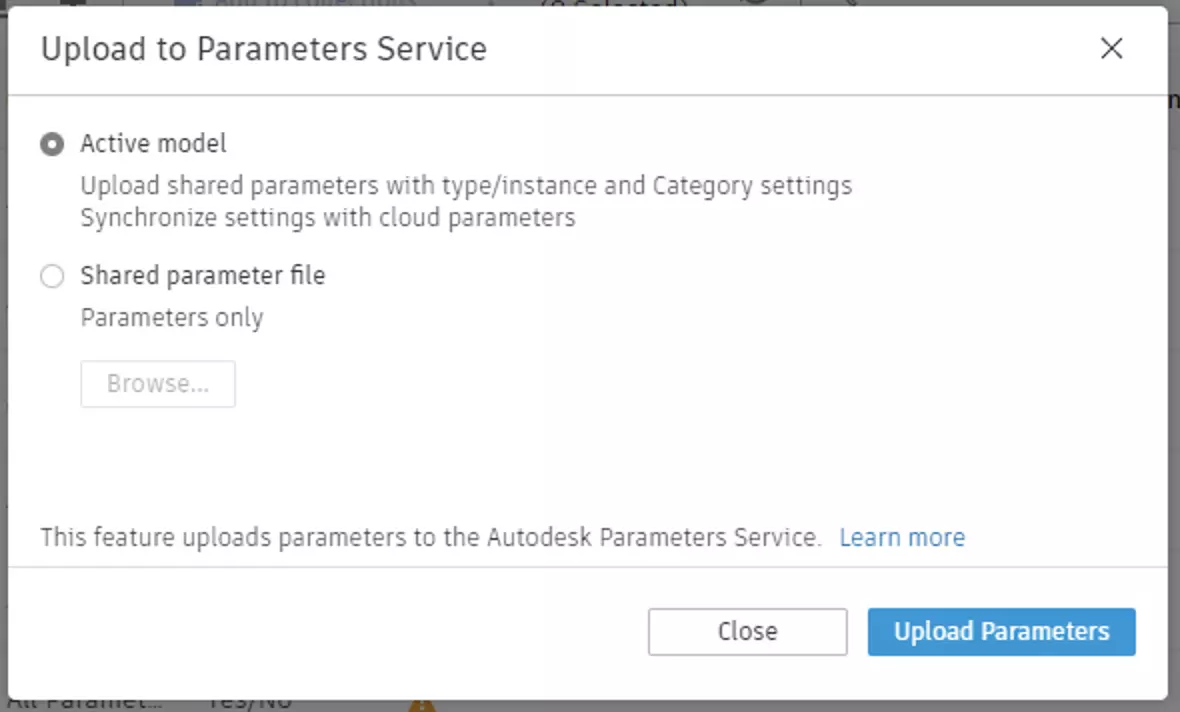
3 - Processing, This process may take a moment as the definitions within your Revit project are updated to be aware of their new service counterparts.
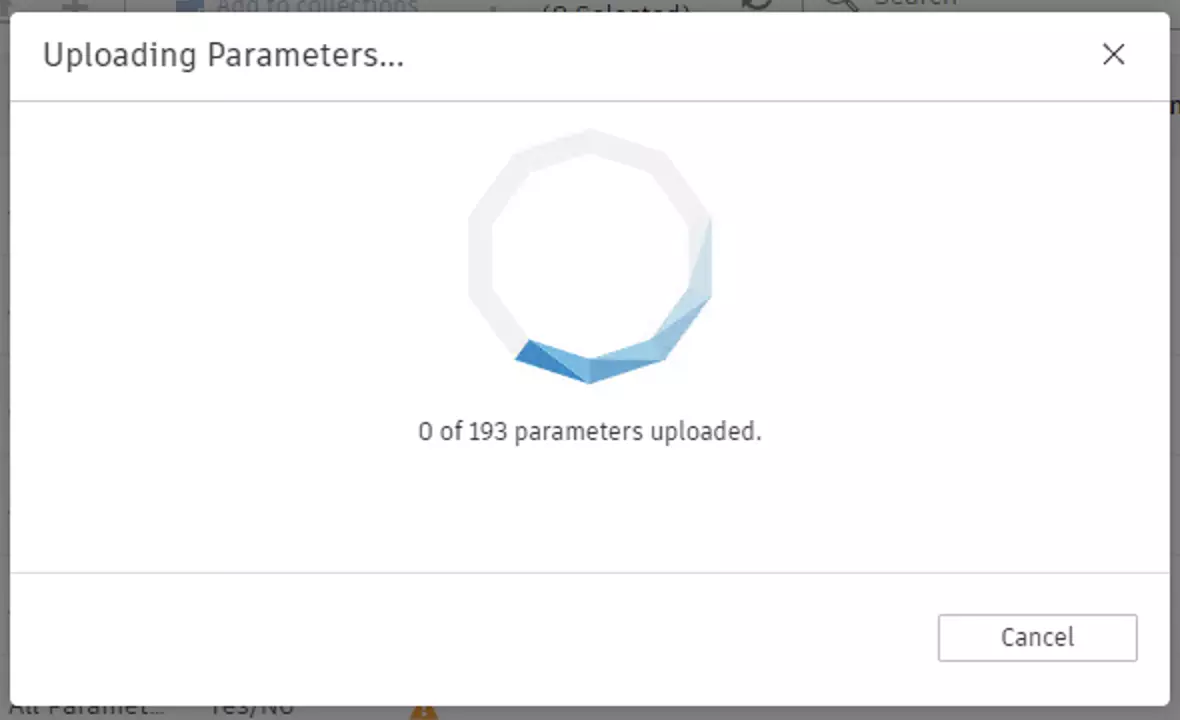
4 - Completion. Once loaded, you will see that the Property Palette Group, Type vs Instance, and Category binding are already set. These parameters are ready to be round-tripped into another revalidate Project or Family immediately.
This means you do not need to spend time setting information for your parameters for them to have defaults, nor do you need to change any overrides when importing into Revit. This allows you
to have a complete parameter collection that matches your company standard in a single upload. The only tradeoff when uploading parameters from a Revit Project or Template is that
Autodesk only populates so many labels for you.
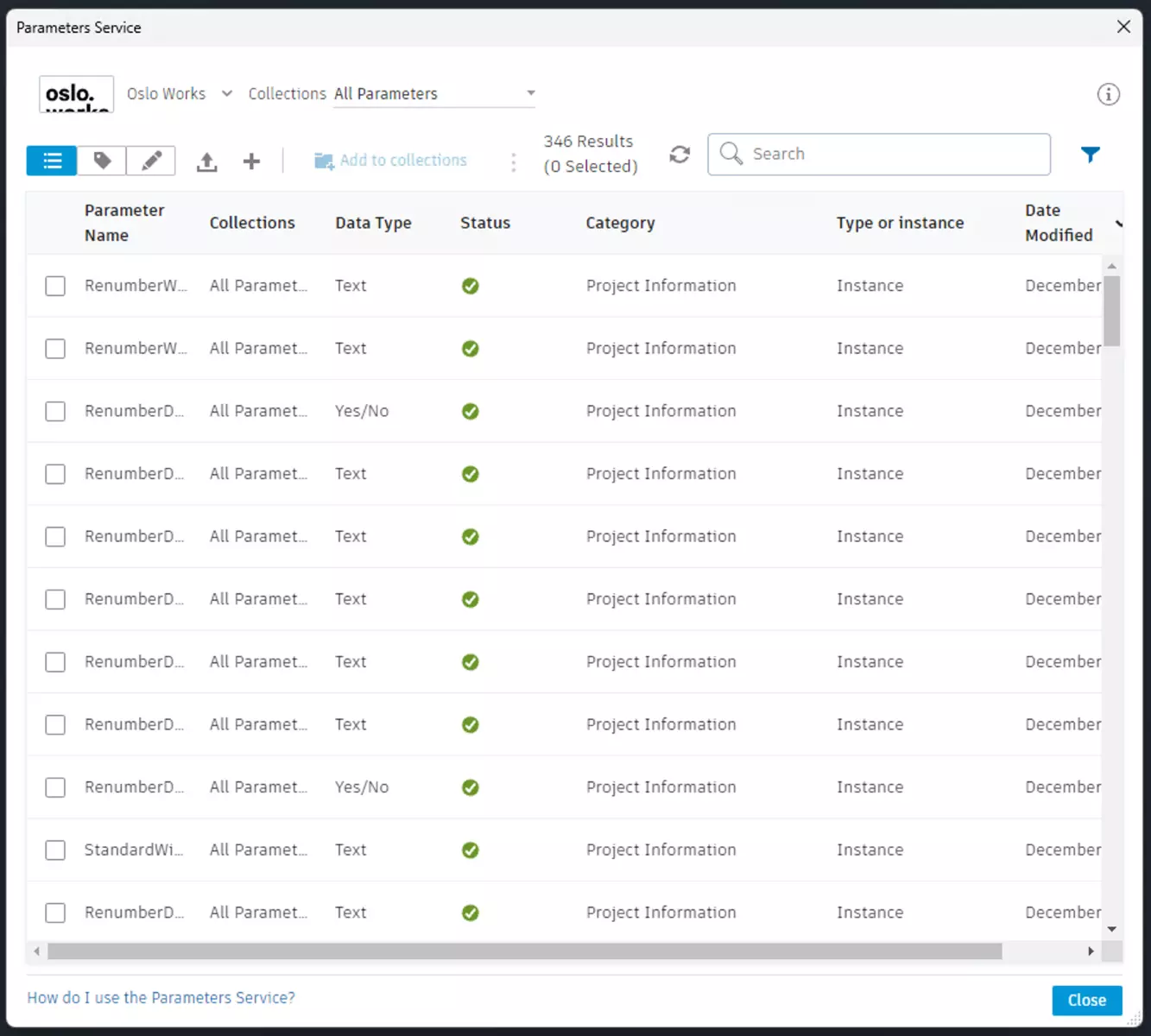
Last Words
With this knowledge, you can say goodbye to shared parameter files. The Parameter Service will give you a new modern system with access control, integration across the Autodesk ecosystem, and efficiency in implementing shared parameters across your projects and families.
We also encourage you to experience the efficiency of parameter management firsthand with a 7-day free trial of Database Editor. Discover how it seamlessly integrates with Revit 2023, simplifying and streamlining your workflow. You can also check our plugin collection for Revit.


